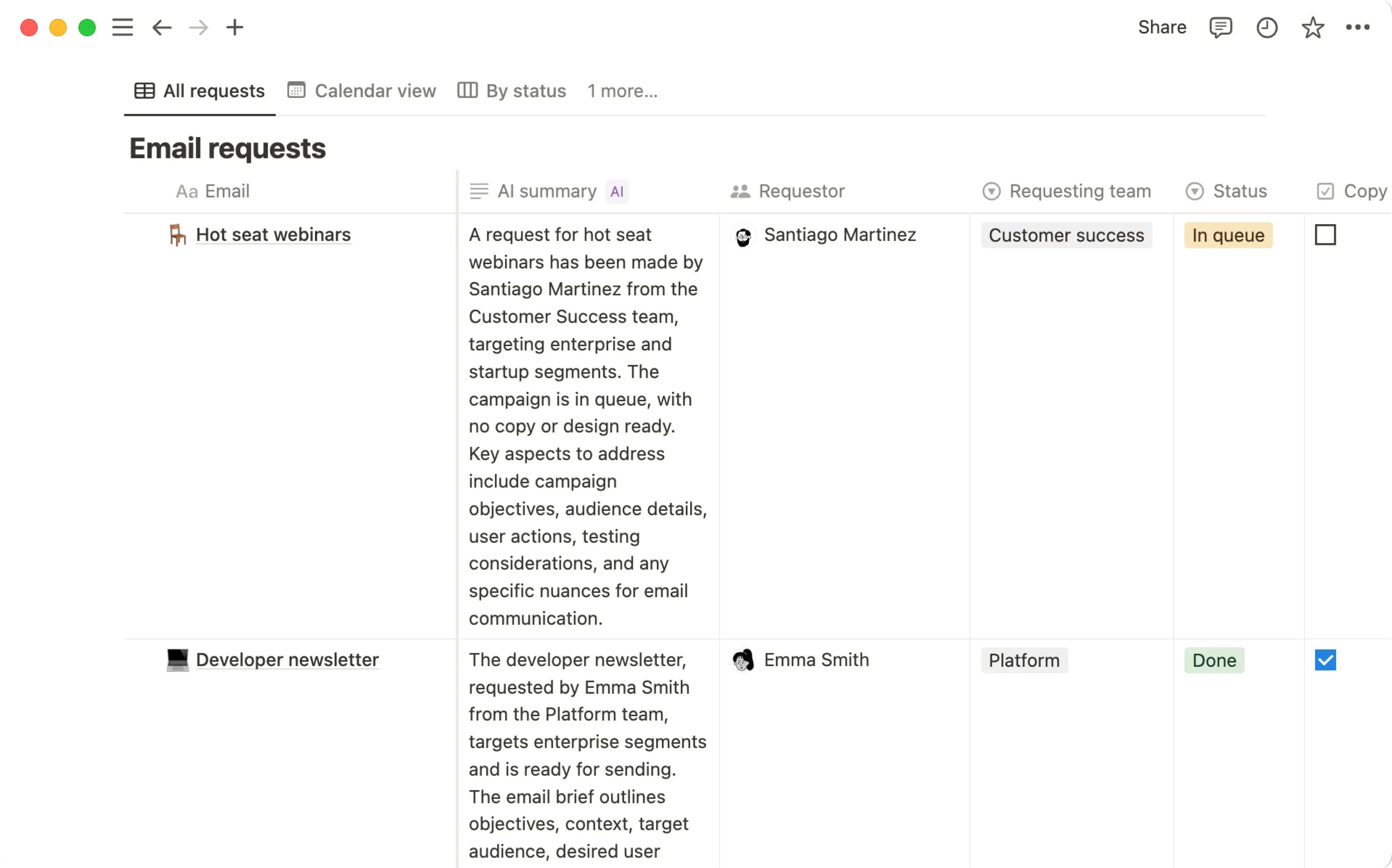What is Notion AI?

Notion AI is integrated into your Notion workspace so that you can unlock knowledge and complete tasks with just a click 🤖
Buka Pertanyaan Umum
Note: Notion AI is only available on Business and Enterprise Plans. Users on the Free and Plus Plans get a limited number of complimentary AI responses so they can try Notion AI features out.
Notion AI is your built-in, personalized teammate. No need to switch back and forth between Notion and your other tools — Notion AI lives in the same place as your project plans, tasks, and everything else you store in Notion, and it can even search information in your connected apps. It takes on all kinds of tasks, from helping you edit a report to building an entire task database for your team, so you have more time to dedicate to what’s most important.
At a glance, Notion AI can do the following. We’ll dive into its features in more detail in this article.
Takes on entire tasks for you and chats with you via Notion Agent. Your Notion Agent can use context from your workspace and connected apps to create and edit pages and databases.
Searches your workspace and connected apps like Slack and Google Drive via Enterprise Search and Notion AI Connectors.
Dives deep into specific topics and generate reports via Research Mode.
Transcribes, summarizes, and pulls insights from meetings via AI Meeting Notes.
Helps you improve your writing inline on a page, or generate custom outputs in a page via AI blocks.
Translates pages into other languages.
Creates databases, auto-populates database properties via Autofill, and writes formulas in databases and automations.
Your Notion Agent not only thinks for you — it actually does the work for you. It can take on tasks from beginning to end, looking at your workspace and connected apps, then even creating or editing content (pages, databases, charts, and much more) in your workspace on your behalf.
You can personalize your Agent’s appearance and personality and teach it how to work with and for you, so it can be a truly customized teammate built into your workspace.

Learn more about Agents

Custom Agents are coming soon. Sign up for updates here →
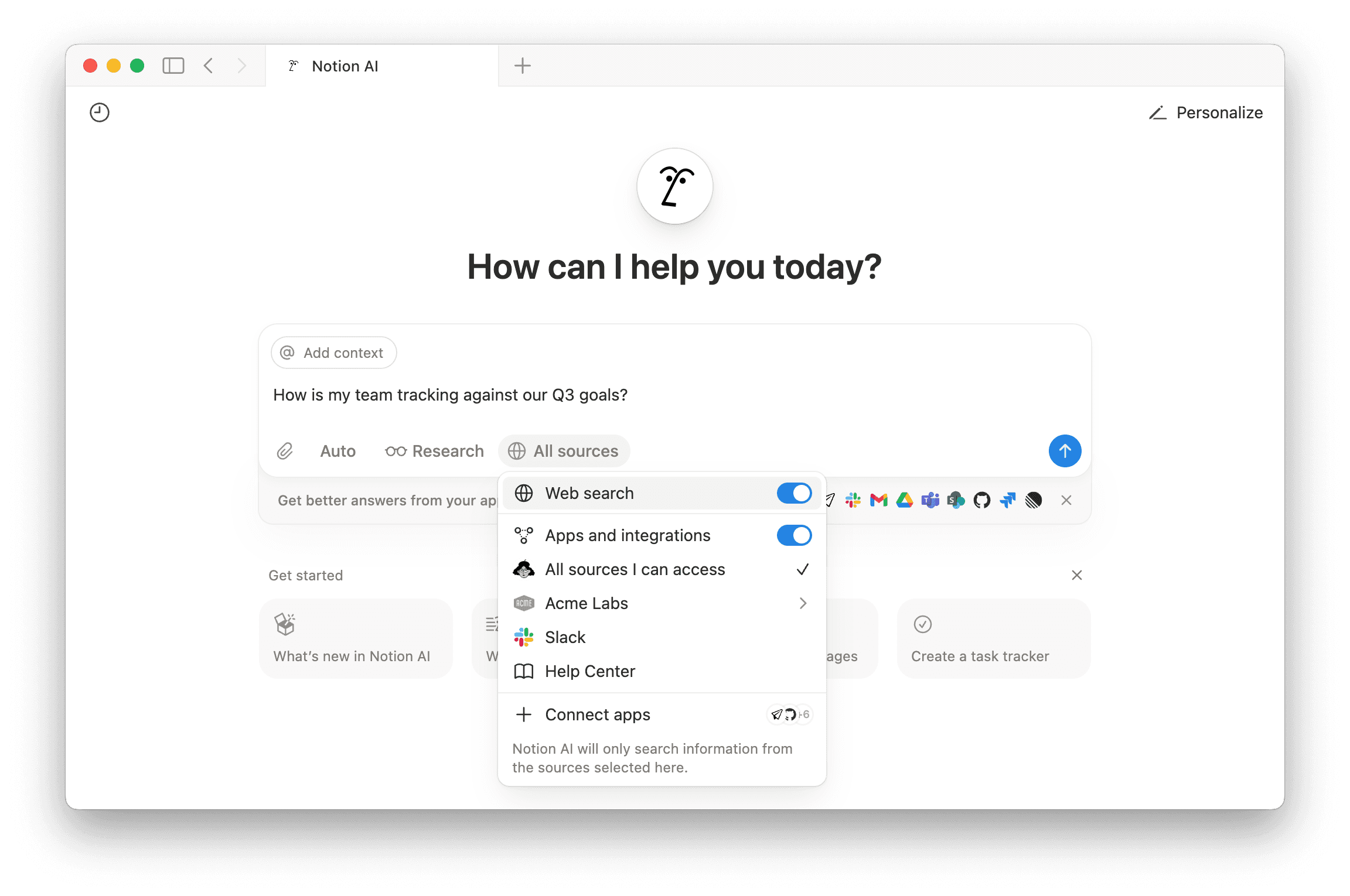
Notion AI is powerful because it’s able to find answers to your questions using a wide variety of information. This includes pages in your Notion workspace that you have access to; your Notion AI Connectors, which connect to apps like Slack or Google Drive; and information from the web. You can even switch between the latest AI models.

Learn more about Enterprise Search
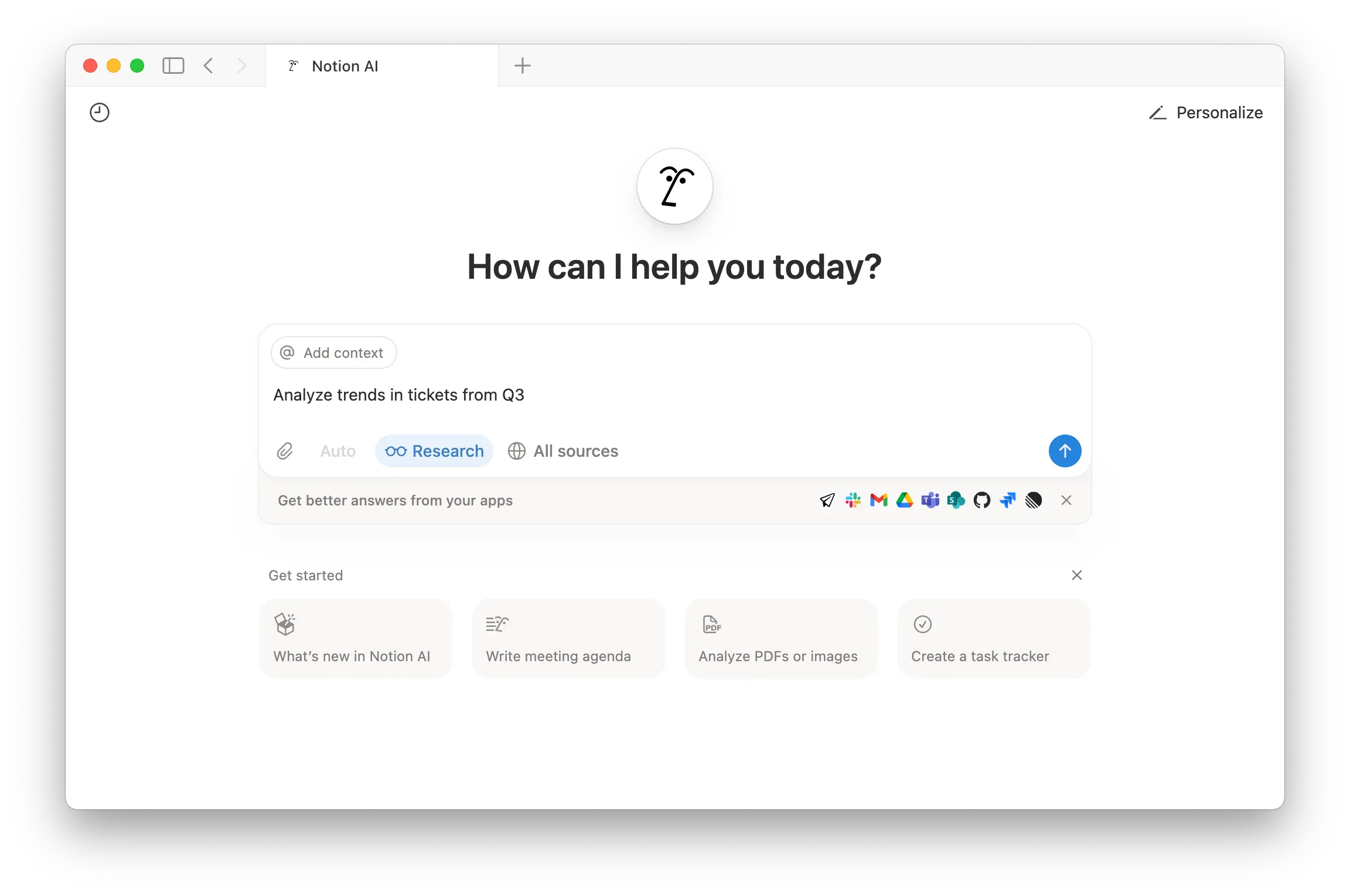
If you’re on the Business or Enterprise Plan, you can go to Notion AI in your sidebar and toggle on Research Mode to conduct analysis on more complex or open-ended queries. You could try creating a report on a project or exploring a hypothesis you have, using information from your workspace and from the web.

Learn more about Research Mode
Notion AI can transcribe your meetings and summarize your meeting notes. AI Meeting Notes work with any client, keep all your ideas and decisions in one place, and are searchable with Notion AI.

Learn more about AI Meeting Notes
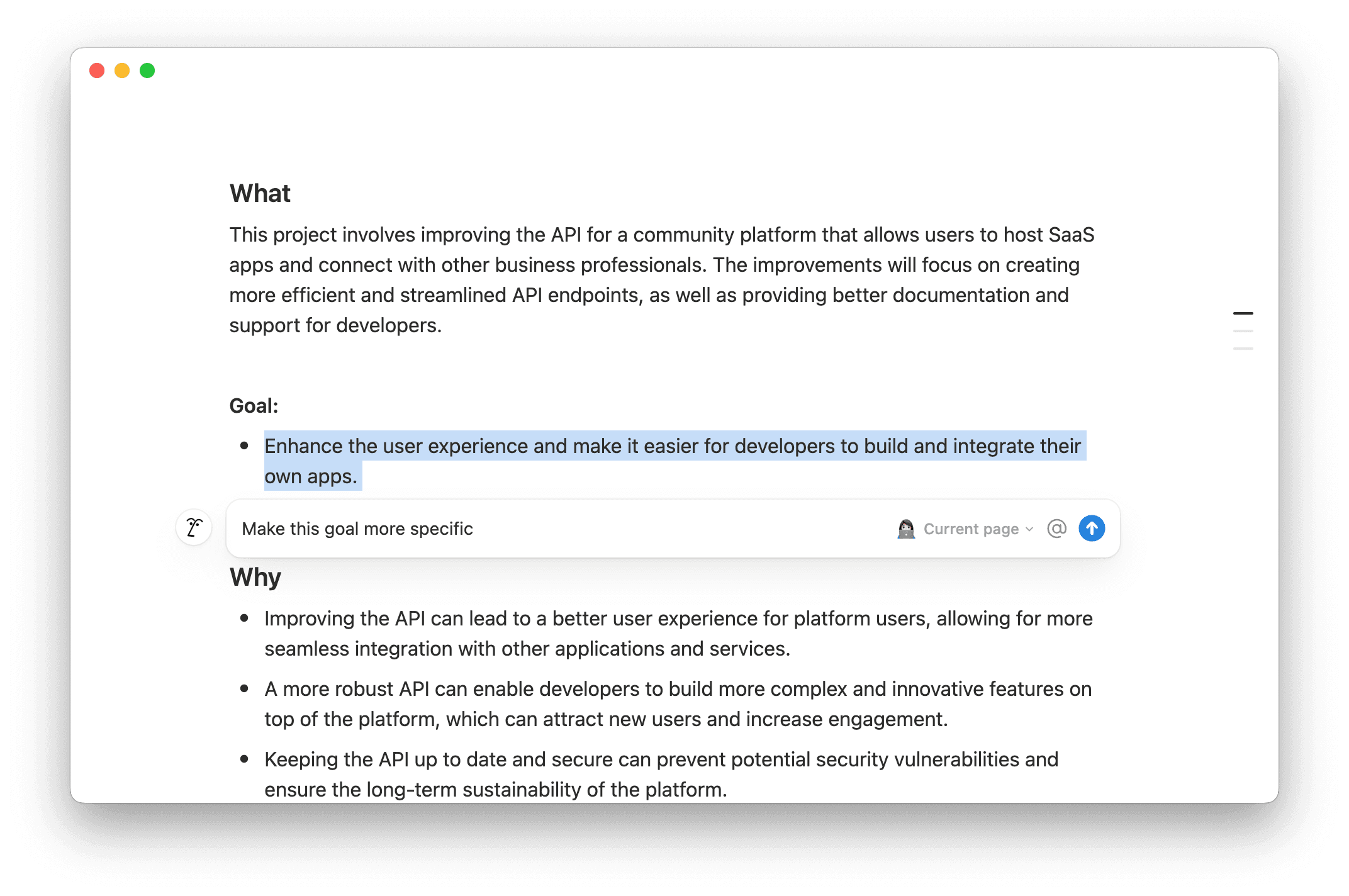
Whether you’re working on a first draft or making edits to existing pages, Notion AI can help. It can even generate content for you based on context from your workspace — just @-mention a specific page or person in your query.
You can highlight text in a page or hit space in a page and have Notion AI:
Make edits to the page, like adding a summary or translating the page’s content.
Review and edit a particular section of the page by fixing grammar, making content longer or shorter, changing the tone, and more.
Create new content, like an outline, email draft, or table.
Brainstorm on a certain topic.
When Notion AI creates or edits content for you, you'll have the option to accept or discard those changes, or have Notion AI try again.
AI blocks
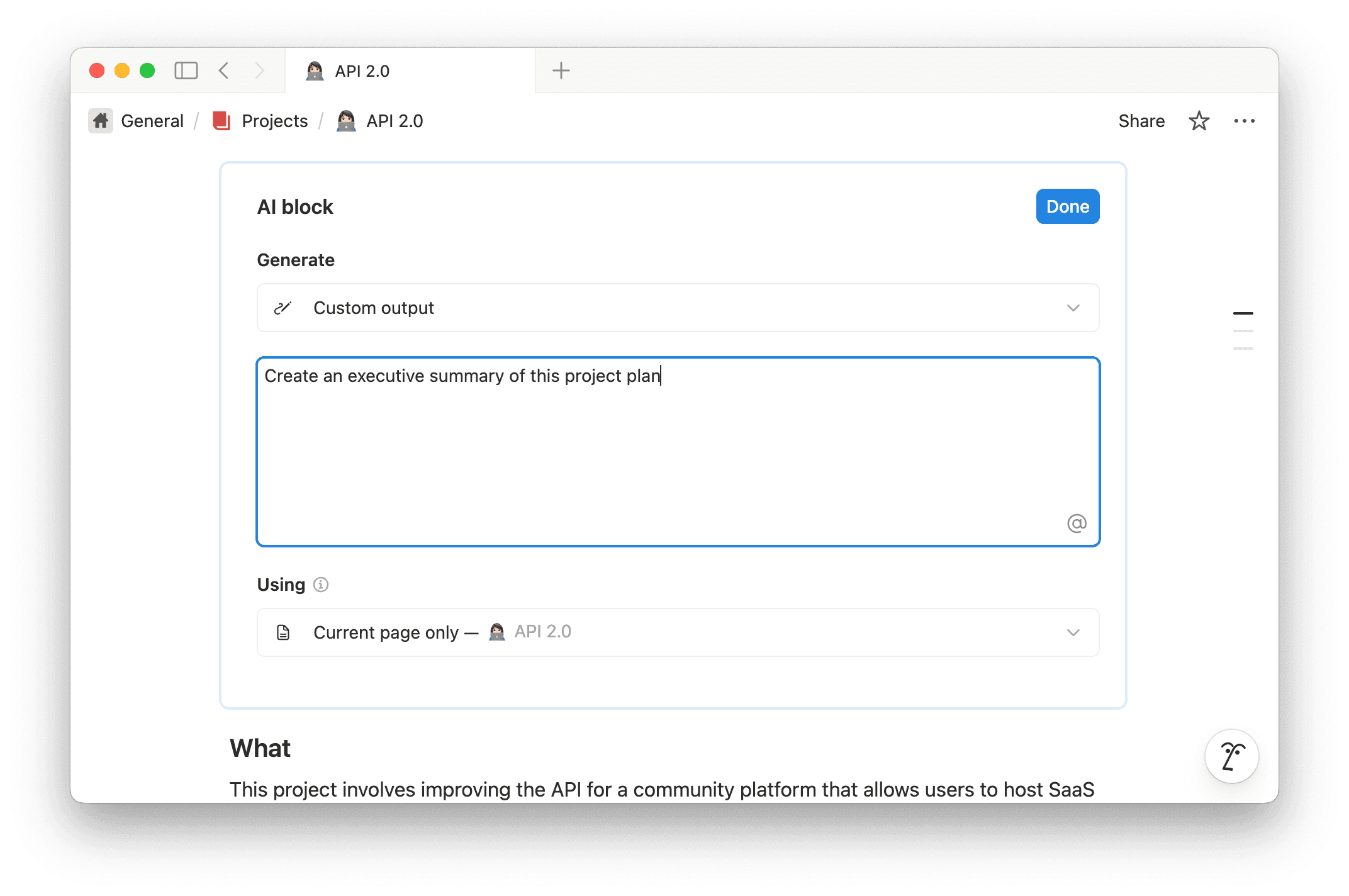
You can power an entire block with Notion AI. Type /AI Block into a page and give Notion AI a prompt for what it should generate. This could be a custom output, a summary of the page you’re in, or key points of the page you’re in.
If you want a custom output, give Notion AI as much information as possible to describe the content it should generate. Use @-mentions to refer to people, pages, and dates. You can also click into the field under Specified context to select content from your Notion workspace and any connected apps that Notion AI should primarily use to generate content. Under Search, select any additional sources that you’d like Notion AI to consider to generate your content.
Select Done → Generate on an AI block to generate content based on your selected output. You can continue to use the same AI block over time — just click Generate to refresh the content! You can also edit your AI block setup by selecting the slider icon inside the block.
Translate a page
Go to ••• at the top of the page → Translate and Notion AI will translate the page into your desired language. You can also open a chat with your Agent and select Translate this page.
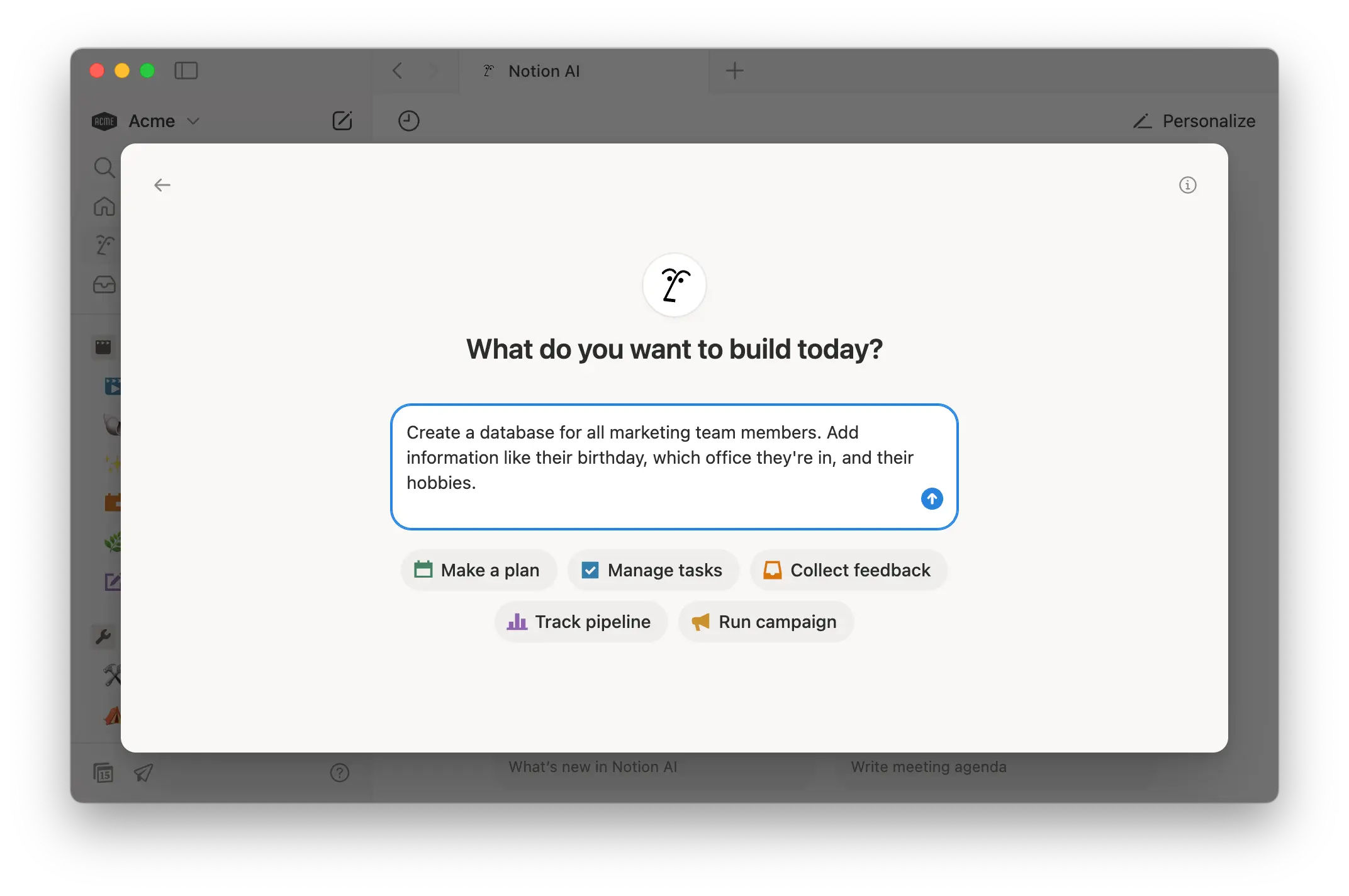
Notion AI can help you create databases, complete with views and properties, including relations to other databases. Notion AI can then populate database pages with more context and information, like summaries, keywords, and more. If your database has a formula database property, Notion AI can help write or edit your formulas too.

Learn more about Notion AI for databases
Workspace owners on any Notion plan can go to Settings → Notion AI and adjust the following settings:
Share data to improve Notion AI: Allow data from your workspace to be shared with Notion to help improve Notion AI.AI Connectors: Set up Notion AI Connectors for your various third-party apps.AI Web Search:Enable web search for workspace: Turn this on if you want Notion AI to be able to search the web for information when answering questions.Require confirmation for web requests: Turn this on if you want Notion AI to request confirmation before looking at external websites.
Personalization: Give your Notion Agent a name, accessories, and instructions for how to behave.AI Meeting Notes: Turn on various settings for AI Meeting Notes, including audio storage, transcript deletion, and more. Learn more about these settings here →
By default, you can use the keyboard shortcut shift + cmd/ctrl + J to engage Notion AI whenever you need it, even when you’re not working in Notion. To customize this shortcut, go to Settings → Preferences and enter your desired shortcut next to Keyboard shortcut for Notion AI.
There are several ways to quickly access Notion AI on your iOS device:
Tell Siri to open Notion AI.
Search for Notion in Spotlight.
Open the
Shortcutsapp on your device. Look forNotionand tapAIto ask your question. If you want to save the Notion AI shortcut to your home screen, hold down onAI, then tapAdd to Home Screen.If you have the iPhone 15 Pro, customize the action button so that it opens Notion AI.
Keeping your data safe is important to us. Learn more about Notion AI security and privacy practices here →
Do you have feedback about Notion AI? Use the thumbs up and thumbs down in Notion AI to let us know how it’s doing. If you give Notion AI a thumbs down, you’ll also have the opportunity to provide us with more information about why.
Your feedback isn’t used to train Notion AI. Instead, it’s shared with the Notion team to help us improve the experience. Read more about how we use your data here →
Pertanyaan Umum
Can I turn off web search for Notion AI?
Can I turn off web search for Notion AI?
Yes — workspace owners can disable web search for Notion AI across their entire workspace. To do this, go to Settings → Notion AI and under AI Web Search, toggle off Enable web search for workspace.