Notion Agent
Rất tiếc! Có vẻ như trình chặn quảng cáo của bạn đang ngăn không cho phát video.
Vui lòng xem trên YouTube
With your Notion Agent, you don’t just have a teammate that thinks with you, but one that gets work done for you — just the way you want 🤝🏼

Custom Agents are coming soon. Sign up for updates here →
Notion AI Agent is your personalized teammate. Whatever you can do in Notion, your Notion Agent can also do for you — empowered by all of the context from your workspace and connected apps. Your Agent also learns your style and ways of working, and you can also name it and dress it up with accessories.

Note:
Your Agent has the same permissions you do — if you can't view or edit specific content, your Agent can't either.
You can always undo any changes made by your Notion Agent.

As you chat with your Notion Agent, give it a thumbs up or thumbs down to let us know how it’s doing. If you give a thumbs down, you’ll also be able to tell us why.
Get inspiration for the best ways to work with your Notion Agent here →
Find the friendly face at the bottom of Notion to chat with your Agent. As soon as you open a chat with Agent, you'll be able to do the following:
Select from a list of actions Agent can take for you based on the page you’re in — this could be generating action items from the page you're on or making the content more concise.
Enter your question or query. With Agent, you can now ask more complex questions and ask it to handle multi-step tasks.
By default, Agent will take in the context of the page you’re currently in. You can give it additional context by selecting
@at the top of the text field, then selecting a particular page or person in your workspace. Additionally, you can selectAll sourcesin a chat and select one or multiple sources that you want Agent to look at.You can also @-mention specific pages or people directly in your query.
Select
📎to upload a file for Agent to look at.Select
Autoto switch to another AI model. Keep in mind that depending on the model you choose, Agent may look only at information from the web to help you with your work. It may not be able to look at information from your workspace or connected apps.
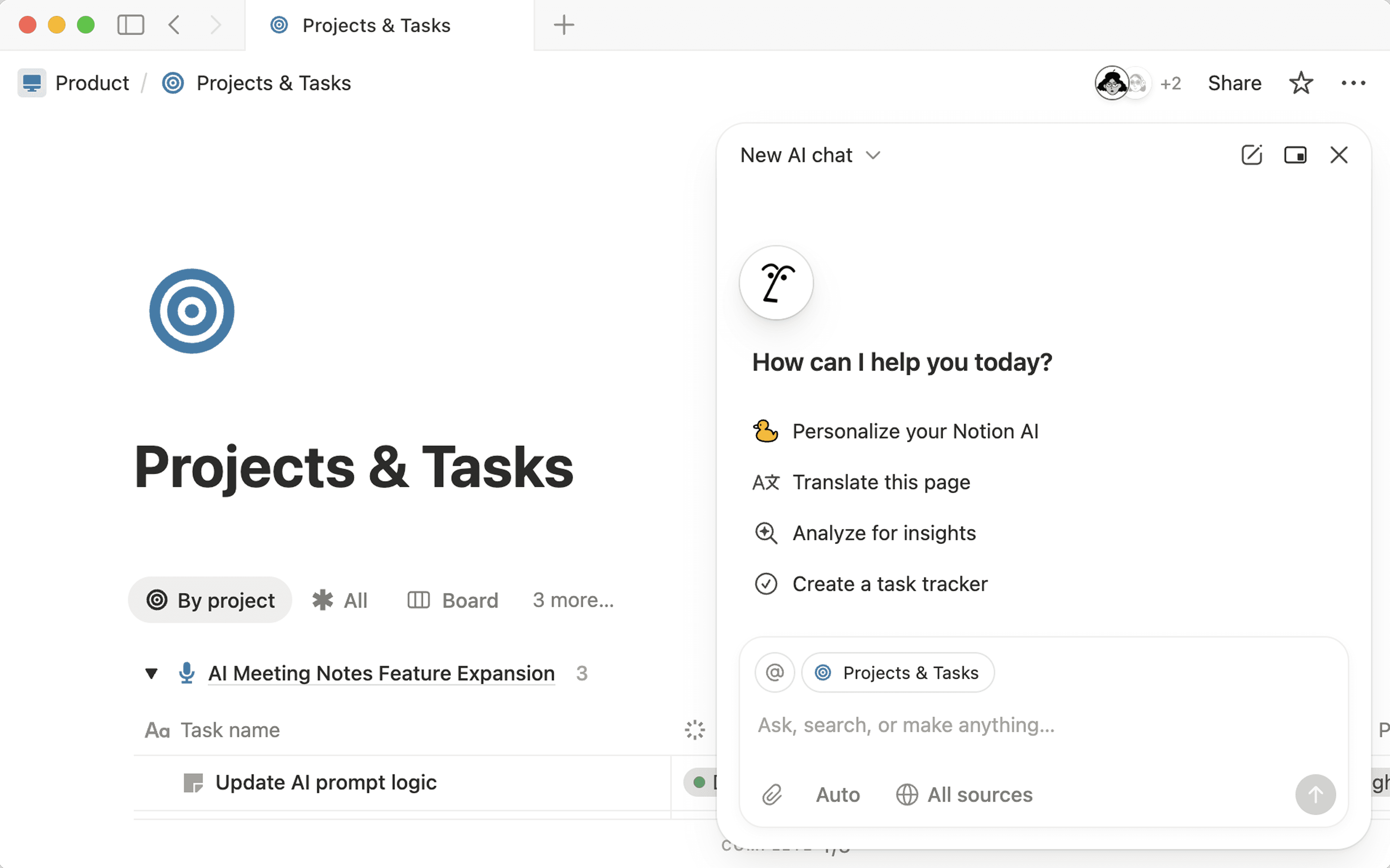
Take multiple actions on your behalf, using the context of your workspace and connected apps. If you have a task you need to complete, your Notion Agent can do it for you — from searching for specific knowledge to using that information to create pages or databases that you and your team can action on.

Try these prompts:
"Using our Company Goals page, Jira epics, and last quarter’s business review, draft Q1 OKRs with measurable KRs and clear owners. Link each KR to its evidence source."
"Document our deployment process by reconciling recent deployment notes, runbooks, and incident postmortems. Output a step-by-step SOP with preflight checks and rollback steps, and highlight areas needing owner confirmation."
Answer questions about content in your workspace and your connected apps like Slack via Notion AI Connectors. Your Notion Agent can query your databases too, including specific properties.

Try these prompts:
“What’s the latest on our fall marketing campaign?”
“Summarize this week’s conversations from my team Slack channel.”
Create and edit pages.

Try these prompts:
“Edit this page based on our latest style guide” (and @-mention your style guide).
"Based on our PRD and alpha feedback, draft three launch email versions for enterprise, SMB, and trial users. Include quotes and apply learnings from recent releases."
Create and edit databases. Your Notion Agent can create or edit database views and properties, including relations to other databases.

Try these prompts:
“Build a launch plan with tasks and owners for our website redesign.”
"Create a four‑week LinkedIn calendar using our latest blogs, release notes, and webinars. Link sources and avoid launch conflicts."
Ingest files like PDFs and CSVs and answer questions about them, or turn them into structured pages or databases.

Try uploading a file with these prompts:
“What are the key action items from this document?”
"Analyze customer feedback responses from this CSV. Produce themes, sentiment, and specific recommendations with citations back to each source note."
Analyze data and generate summaries and insights.

Try this prompt: “Can you compare actuals vs. budget, and highlight variances over 10% with explanations?”

Note: When you personalize your Agent, any traits and instructions you've given it will only apply when you chat with your Agent — they won’t apply to any content your Agent creates or edits in a page or database.
Personalize your Agent with instructions and memories so that it can truly be a customized, tailored teammate.
To personalize your Agent:
Click your Notion Agent’s face in the bottom right corner of Notion.
In the chat window, click on its face again.
In the window that appears, give your Agent a name and accessories.
You can also select
Add instructionsto give your Notion Agent instructions on how to behave. You can choose an existing page from your workspace, pick from some templates, orCreate your ownpage.
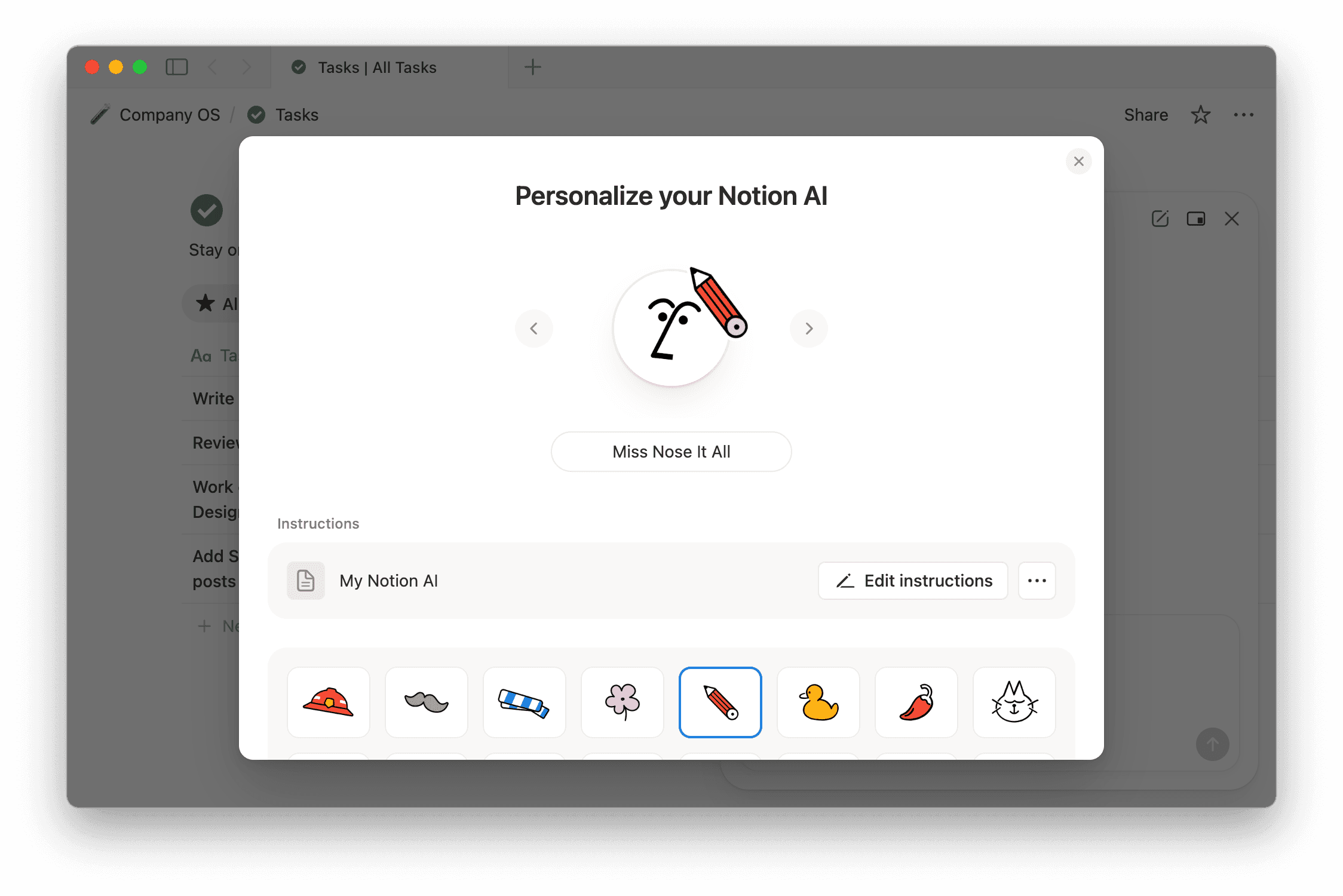

If you choose to personalize your Agent using an existing page, make sure to include clear instructions for Agent in that page so that Agent can personalize based on those instructions.
If you want to share your Agent’s instructions page with someone else, remember that any changes that other people make to the page can influence the way your Agent behaves. We recommend creating a copy of the page and sharing that with others instead.
If you choose to create your own page, a private page called My Notion AI will open up.
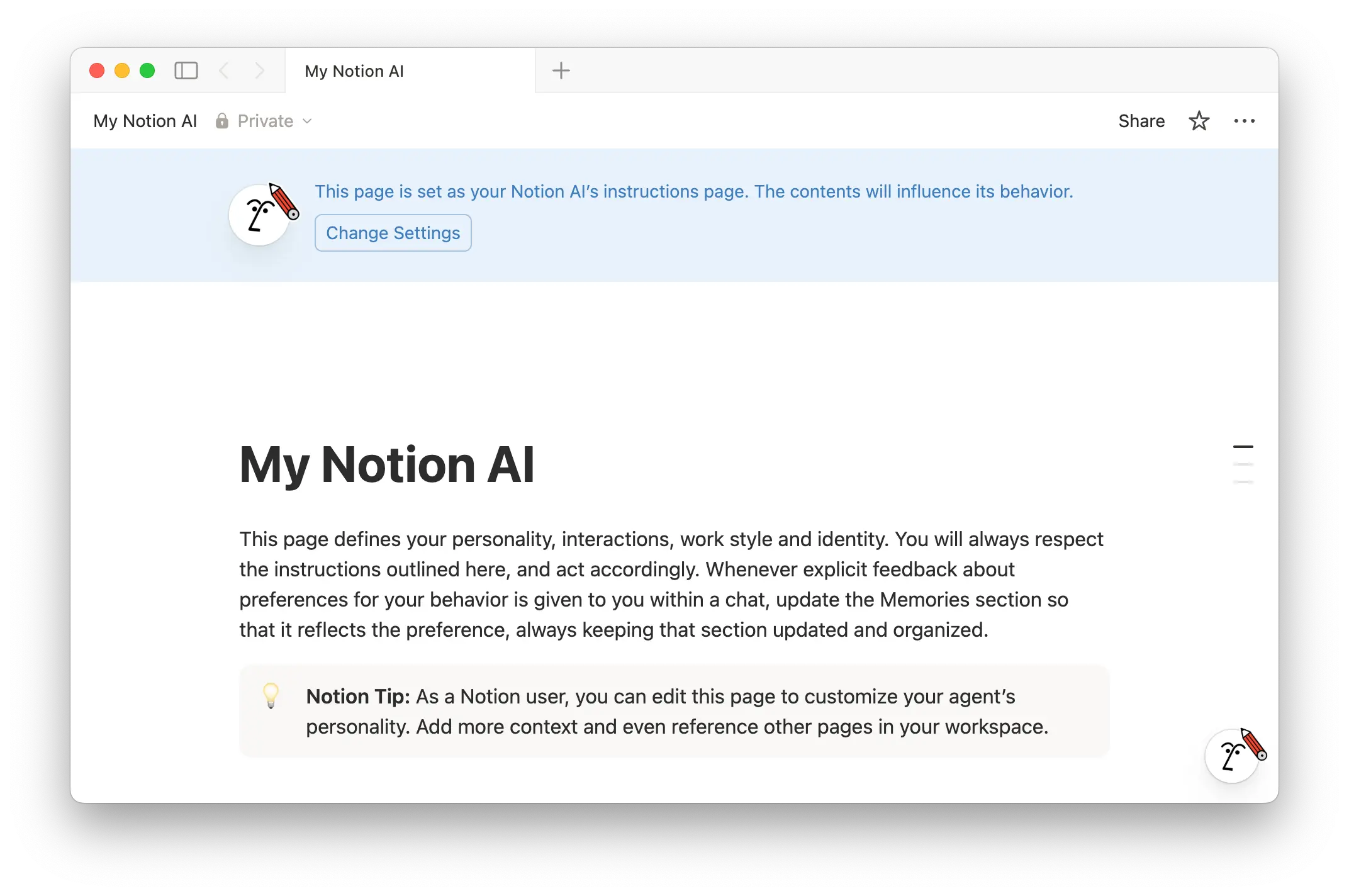
In this page, you can:
Describe how you want your Agent to talk to you as you chat. For example, you can tell Agent to only respond to you in lowercase, or to have a humorous personality.
Add notes for your Notion Agent to remember and consider as it works with you. This could be information about your particular role at your organization, your personality traits, and more.
Give your Notion Agent specific Notion pages, Slack channels, files, and more that it should look at first when responding to a chat with you.
Your Agent will always reference your instructions in its interactions with you. As you work, you can also tell your Agent to update these instructions with more information about yourself, which you can always edit. You can also come back to the personalization menu and change your Notion Agent’s instructions, or even create multiple pages of instructions if you want to be able to switch up your Notion Agent’s behavior.
As you’re using your Notion Agent, you can change the way your chat appears on your screen. To do this:
Select
Switch chat modeat the top of the chat window.Select
Sidebarif you want your chat to display on the right side of your screen. SelectFloatingif you want the chat to display as a separate window on top of your screen.
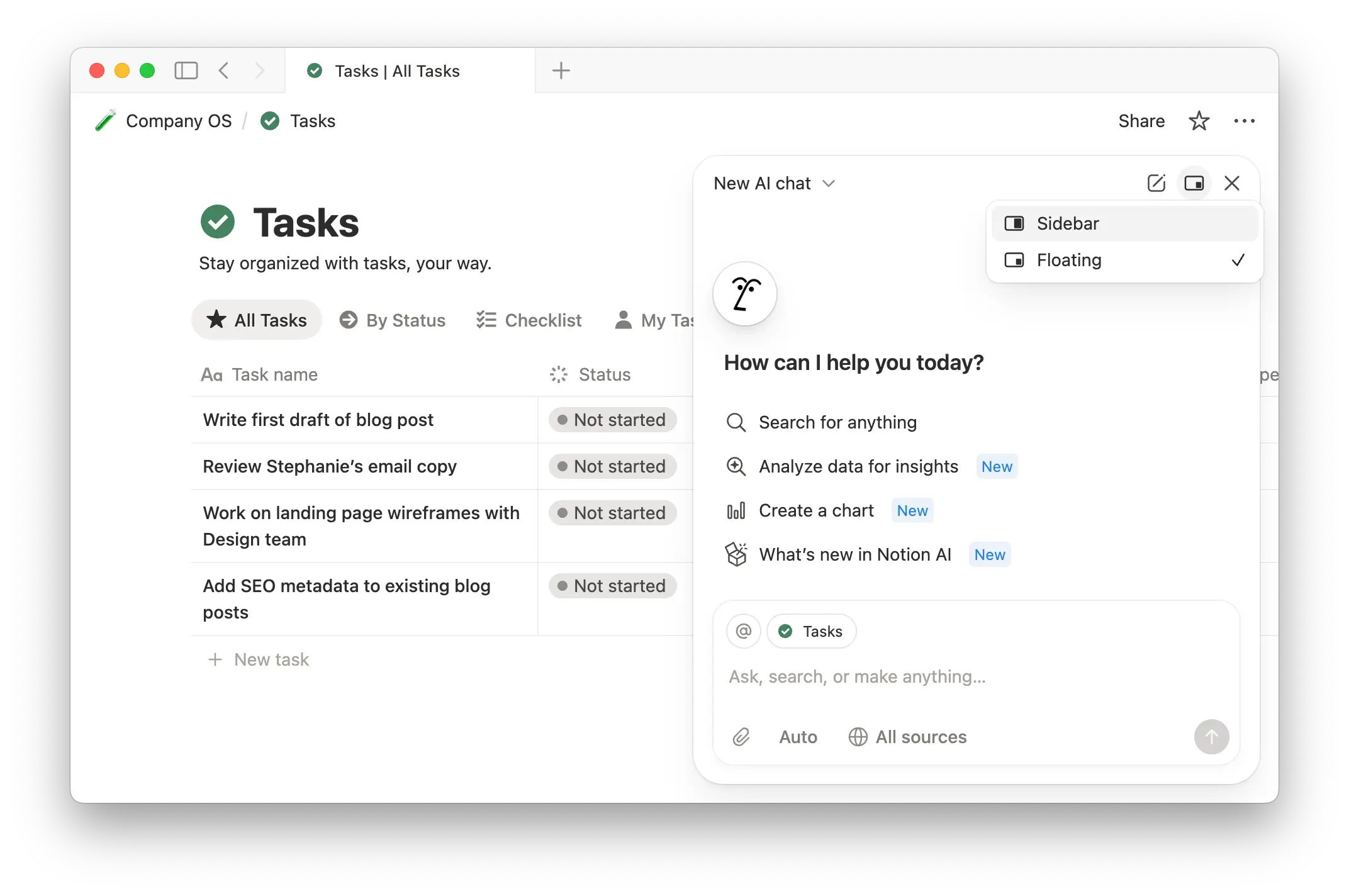
You can access the last 30 days’ worth of conversations you’ve had with your Agent at any time. To do this:
Hover over
Notion AIin your sidebar.Select
🕘.Search for a previous chat. Chats will be named based on what the conversation was about.
Your Notion Agent can't:
Answer questions using content that’s in a non-PDF embed, like a transcript from a video.
Create forms, database automations, database templates, database page layouts, or advanced properties like formulas, rollups, or buttons.
Read, create, or edit comments, both inline and at the top of a page.
Share pages or change page permission levels.
Start AI Meeting Notes.
Create reminders.
Manage any workspace level settings, like member roles, billing, security features, and more.
Do you have feedback about your Notion Agent? Use the thumbs up and thumbs down in a chat to let us know how it’s doing. If you give your Agent a thumbs down, you’ll also have the opportunity to provide us with more information about why.
Your feedback isn’t used to train your Notion Agent. Instead, it’s shared with the Notion team to help us improve the experience. Read more about how we use your data here →
